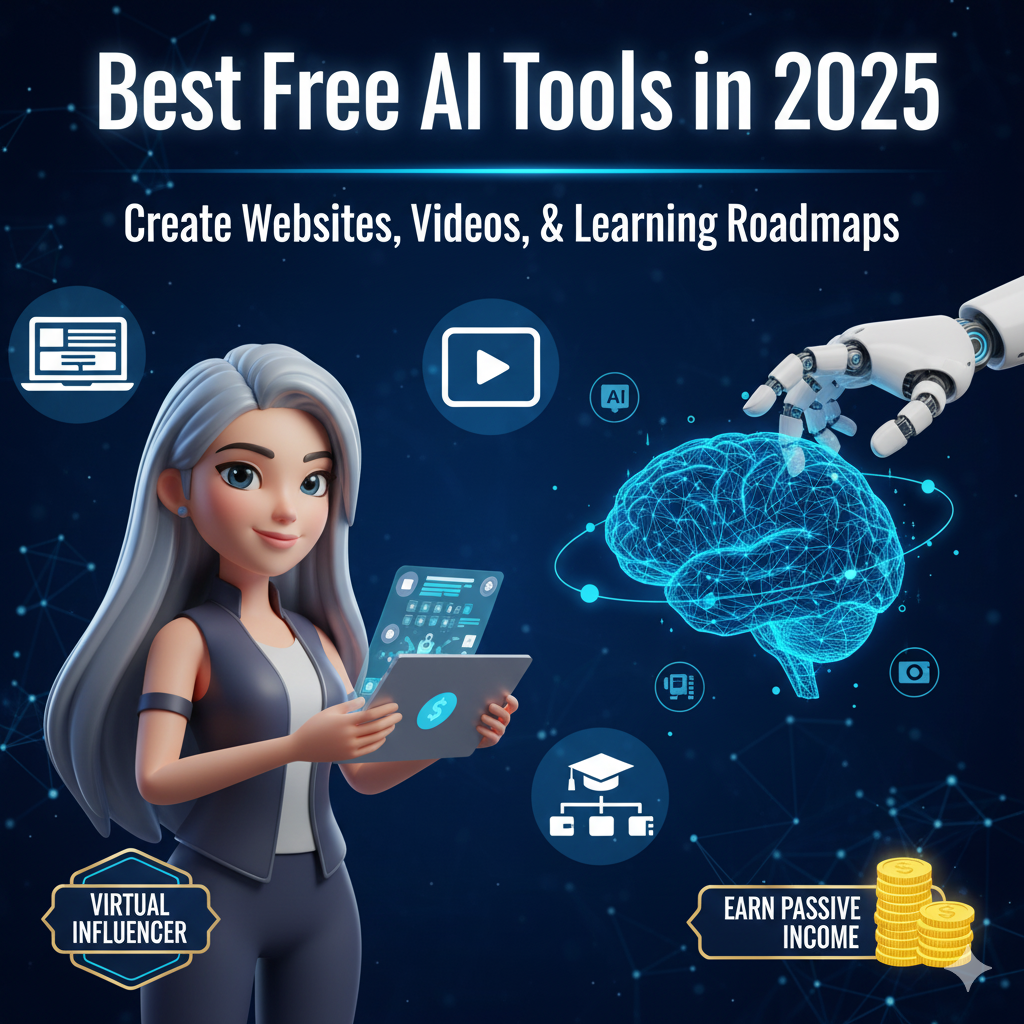Use ChatGpt Like Professional: Hidden PRO Tricks to Use AI
I have told everyone about Artificial Intelligence, but do you know about these secret features and tricks of ChatGPT that I am going to tell you in this text? I haven’t even told you what the features are, so you wouldn’t know, but I can certainly tell you this much: the features and secrets I am going to tell you about today will not only enable you to use ChatGPT professionally, but they will also save you a lot of time. This is because actual professionals who use AI regularly utilize all these tricks.

The “ELI” Code – Control Explanation Levels
The first secret I am going to tell you about regarding ChatGPT is that it has many secret codes, and each code controls how ChatGPT will respond to you. For example, if you ask ChatGPT any question and write ELI followed by 10, the answer it gives you will be explained as if it’s teaching something to a 10-year-old child. And if you change that 10 to 7, it will make your answer even simpler, giving you a response that even a 7-year-old child can understand.
The point is that by entering this code, you can change the complexity of ChatGPT’s answer. The higher you increase the number, the more complex ChatGPT will make it, as if giving it to an adult, and the lower the number, the more it will answer like a child.
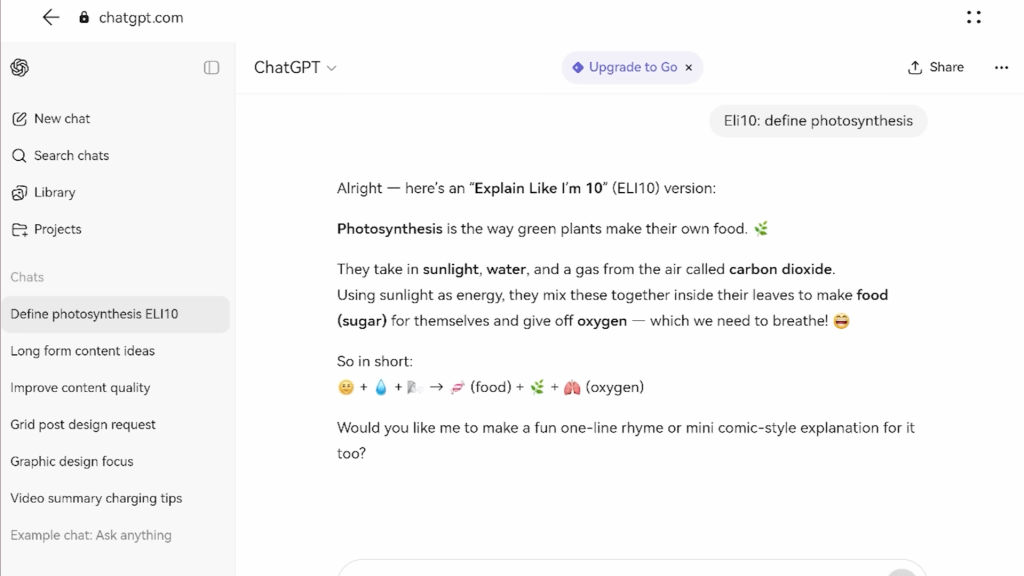
Similarly, there are other codes. For instance, if you type slash expand (or / followed by a word like expand) it will fully explain and elaborate on anything you ask. If you write slash human, ChatGPT will give you answers as if a human is responding.
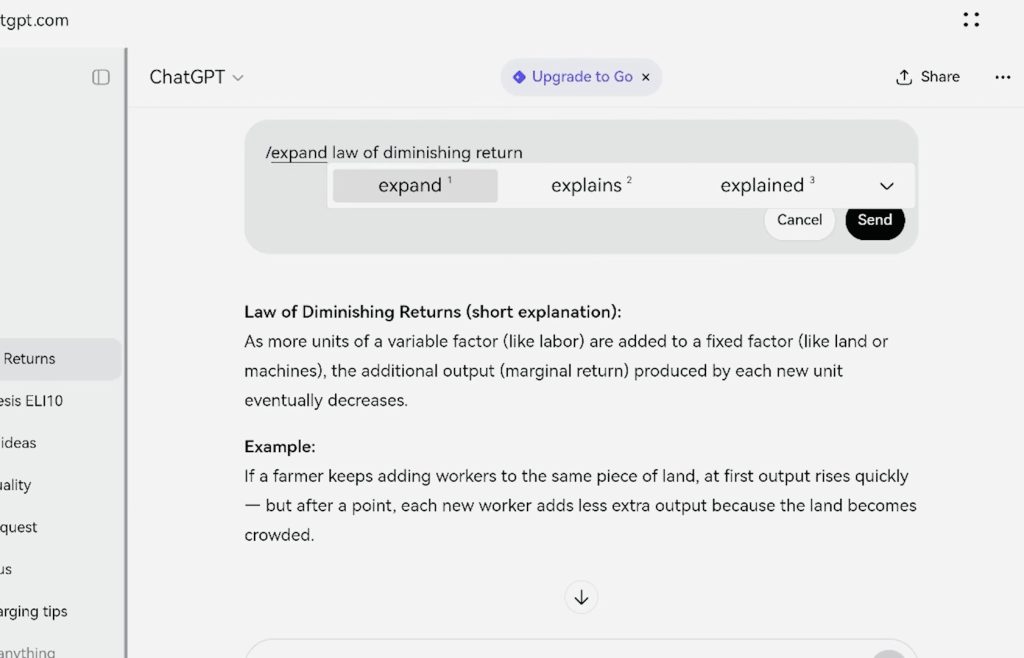
Other Slash Commands You Can Try
/human– Make ChatGPT respond naturally
/expand– Get detailed, expanded answers
/brief– Get concise, to-the-point replies
Writing slash brief will give you a shorter answer, and slash expand will make it try to talk more and more about whatever you are asking. Remember how we used to write as much as possible to fill up the paper in board exams? If you write slash expand to ChatGPT, it’s going to do the same thing.
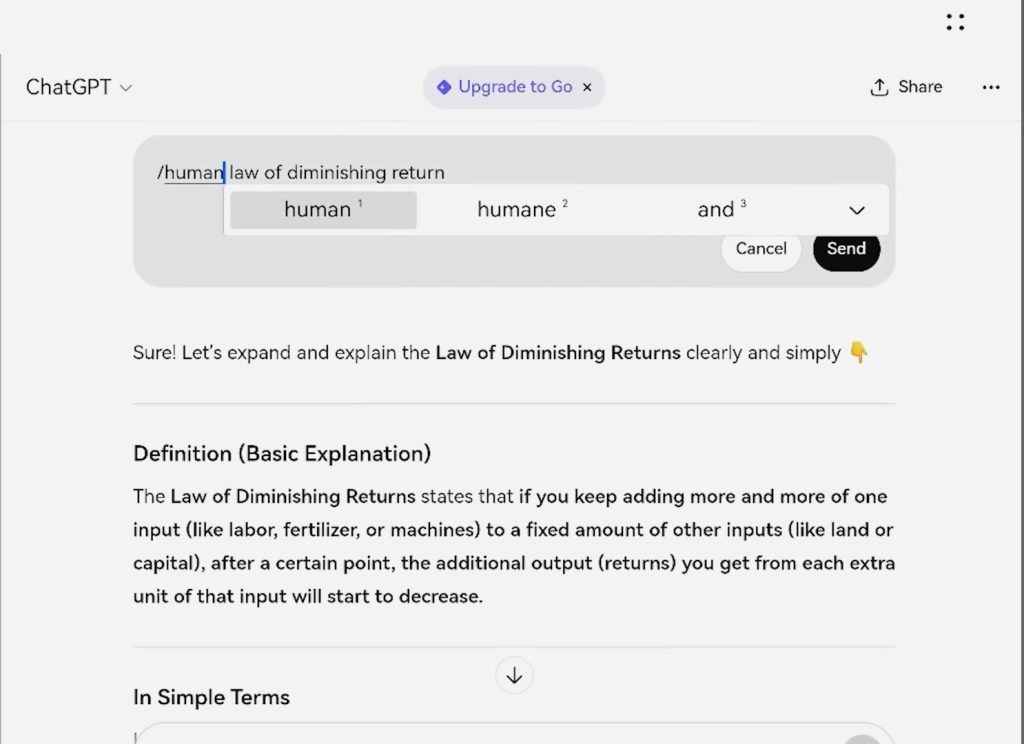
How to Access ChatGPT via WhatsApp
For the next trick, I’m going to tell you a very simple thing. Did you know that you neither need to download the ChatGPT application nor visit its website to use it? You can WhatsApp ChatGPT.
Basically, I am sharing this number with you: [The speaker mentioned a number, but since it’s a dynamic service and may change, and the search results show a US/Canada number 1-800-242-8478, which is subject to regional availability and policy changes, the user should be advised to look up the current official number or method from OpenAI if they are interested in this feature, which has an announced end date of Jan 15, 2026 for the WhatsApp service.
I will only mention the concept as requested, not an obsolete or potentially wrong number]. If you save this number on your mobile phone, you will be able to have your complete ChatGPT conversation over WhatsApp. As soon as you save this number, you will see a verified ChatGPT account, and it will answer you just like a normal ChatGPT used to. But the fun part is that your chat with ChatGPT will be right there above your friends’ conversations. The advantage of this is that you don’t need to download any separate ChatGPT software.
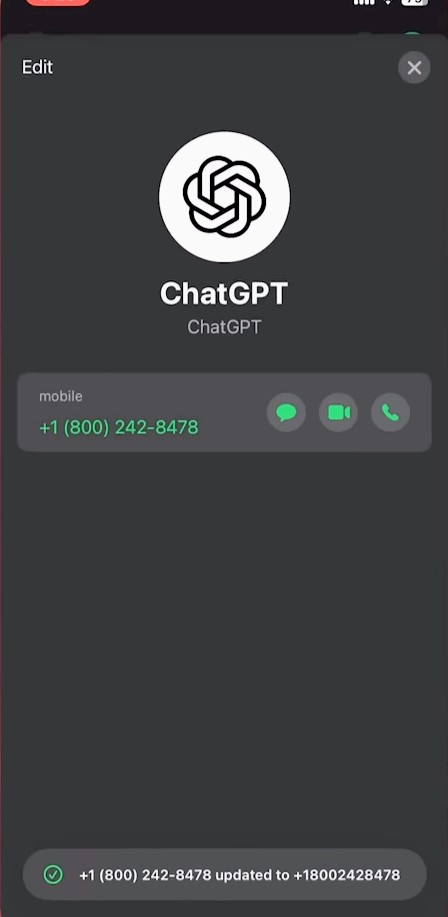
Since we are talking about WhatsApp, a great feature of ChatGPT is that you can share the complete chat with your friends. This means if you are asking ChatGPT something, you’ve done research on it, you keep asking it questions, and it keeps answering, and you want to share this complete chat with a friend so that when they start talking to ChatGPT, they can continue the same chat, this is not difficult.
You have to go to your saved chats, and on the side, there will be dots; click on them, and the Copy Link functionality will appear. As soon as you share this link with a friend or on another computer, your chat will open on that computer right from where you left off. The purpose is that if you need to use a new ChatGPT account or you are working on something and have already done a lot of work on ChatGPT, you can share your conversation this way.
Generate Professional Images Using JSON Prompts
Now let’s move a little towards some fun, and in the process, I’ll teach you some work. Basically, generating images from ChatGPT is something you all know, and you might have often seen texts where people say to generate images for your brand or for a client if you are a marketer. But whenever you generate an image, it’s never accurate. Today, I’m going to tell you how professional agencies actually generate professional images using ChatGPT or any other AI tool.
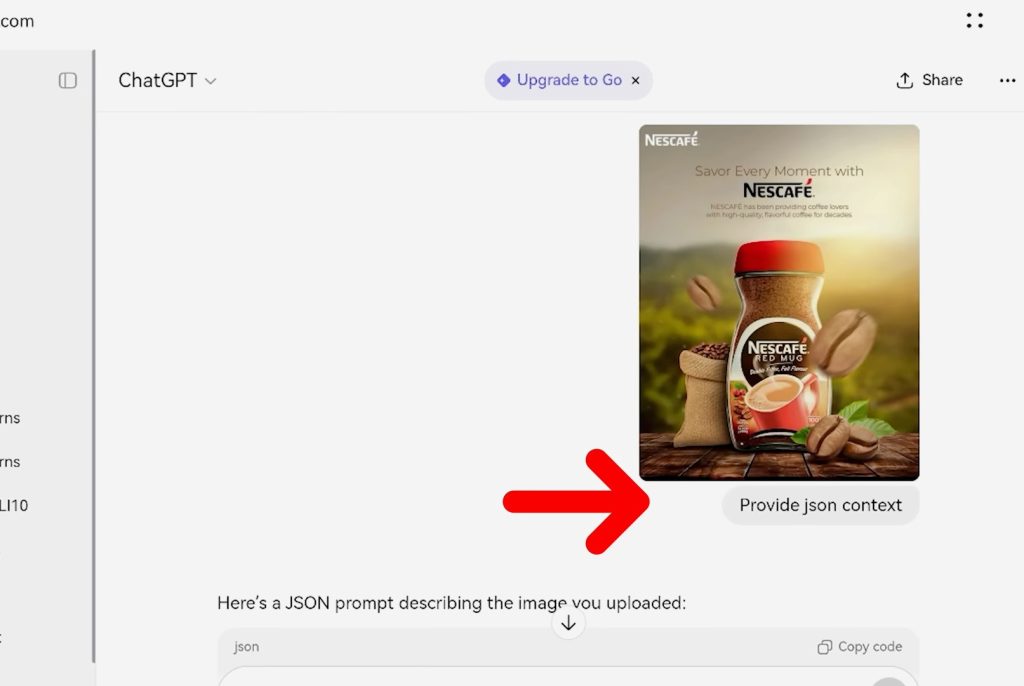
Basically, you don’t have to generate the entire image again. For example, if I have a company that sells coffee, and I have their original image, which is available online, I will write to ChatGPT, “Create a JSON prompt for this image.” As soon as I hit enter, ChatGPT will give me a lengthy prompt, and within that, I can change everything about the image. For example, if I only need to change the text in the image, I will go to the text area where the original coffee company’s name appears and write my client’s name instead.
Now, the image that is generated will be 100% accurate, and because everything is in the form of text, I can change any part, any color, or any size of that image. This is how people accurately generate images. The normal method is for fun, but if you need to generate professionally, this JSON Prompting is necessary.
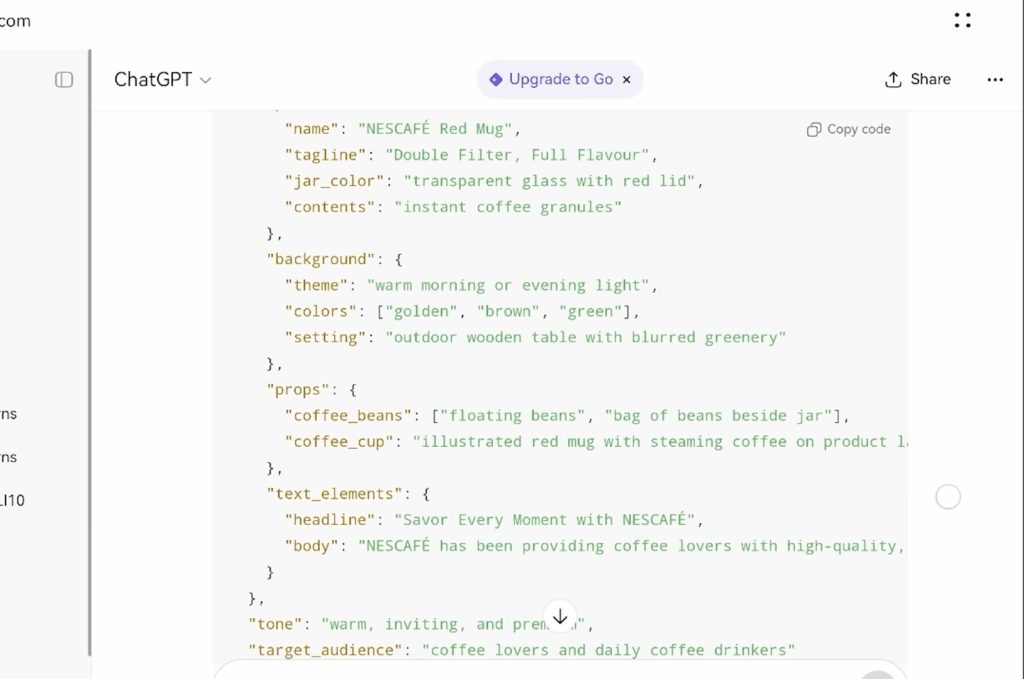
You must have heard that ChatGPT will take away jobs, but if you are a business owner, you might not have benefited enough from ChatGPT to fire someone. In this text, I am going to tell you how you can get ChatGPT to do the work that a person on your team was supposed to do. Now, I am not saying you should fire team members, but I am saying that often, small businesses do not have the capacity to hire more people.
Today, I’m going to tell you how you can make ChatGPT your Marketing Manager, your Social Media Manager, or your Chartered Accountant. How you can take advice from ChatGPT and how you can convert ChatGPT into an agent.
Use ChatGPT as a Social Media Manager or Accountant
For example, if I have a company that needs a marketing manager, I will type into ChatGPT: “This is my company. For example, I say, my company name is xxxxx, it is an e-commerce platform,” and then I will write, “So, can you act as a Marketing Manager for that company?” This word, “act,” wherever it appears, changes ChatGPT’s entire personality.
Now, whatever ChatGPT answers me, it will do so as a company’s Marketing Manager would. And if I keep this chat continuously open, it will remember everything I tell it once, and in the future, when I ask for decisions, it will answer me based on old things and old history.
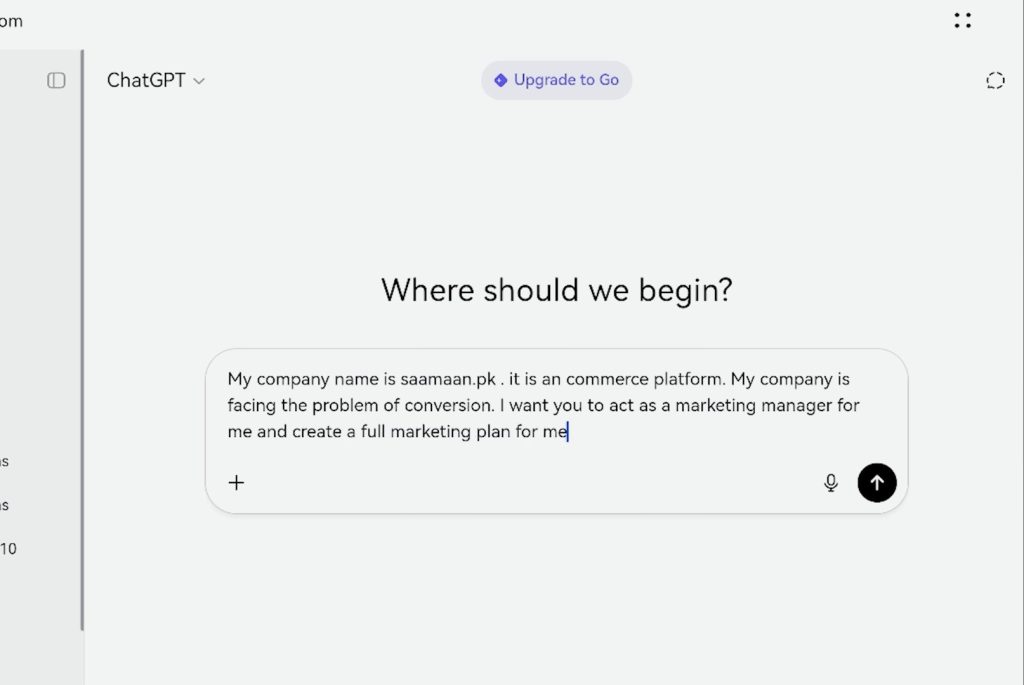
So, in a normal company where a person is hired for every single task, you can hire people for the main jobs in your company and put the redundant tasks like this onto ChatGPT.
5. ChatGPT as Your Free Graphic Designer
And since we are talking about hiring people, I am also going to tell you how you can make ChatGPT your Graphic Designer, and that too, completely for free. Recently, a new ChatGPT feature has arrived where you can link any software with ChatGPT. This means that earlier you could only ask questions to ChatGPT, and it stayed within its boundaries. But now, ChatGPT has allowed it to be used within other software as well, and the first software that have appeared are Spotify and Canva.
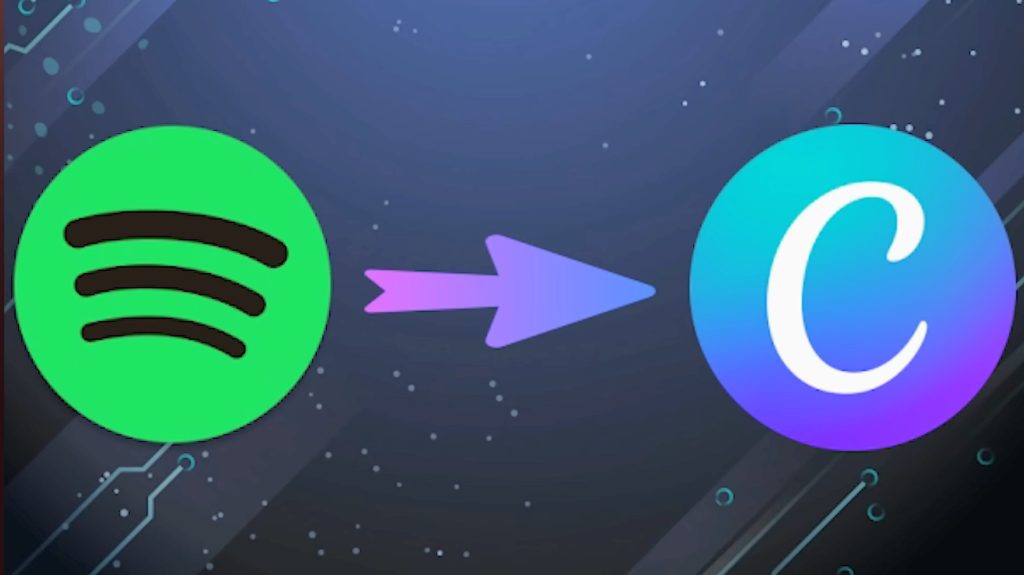
Now you can use ChatGPT to create Spotify playlists. That is, you can tell ChatGPT, “Based on my music listening taste, create a playlist for me,” and ChatGPT will create those playlists within your Spotify account. This was about music, but you can use the same thing for Canva, where you can not only generate a design through ChatGPT, but that design will also show up as a project within Canva. This means that if you want to change anything in that design, you can use Canva to make the final edit and use it properly.
Initially, you will find ChatGPT support within Canva. To do this, you need to go to your ChatGPT’s Settings menu, go to the Extension option, and link your Canva or Spotify account from there. While I am writing this, there are very few options; I think Figma is also included in this, but in the future, you will see a lot of app integrations right here.
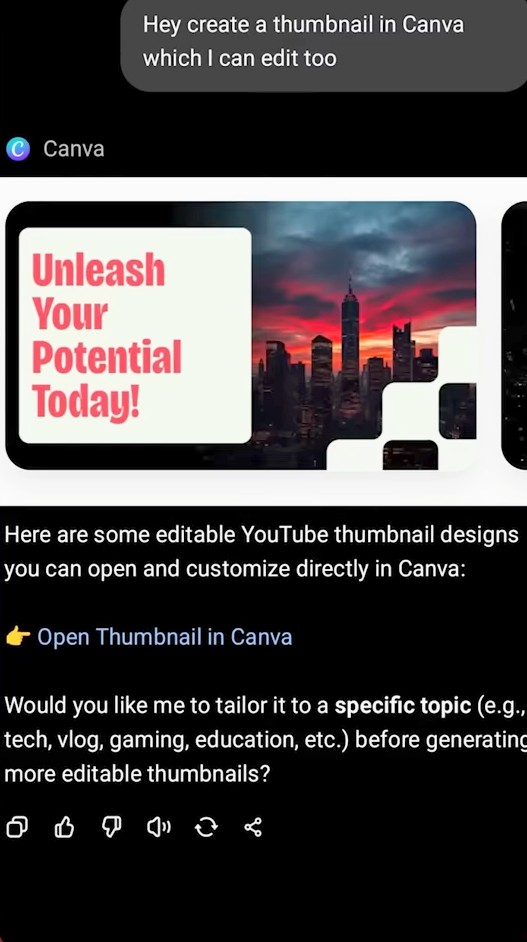
Fixing Wrong Location Results on iPhones
The next trick is for iPhone users. If you are an iPhone user, your ChatGPT will always give wrong recommendations. If you ask it which hotel is good nearby, it will tell you wrong. Which place to eat is good nearby, wrong. Where to buy clothes, wrong. The reason behind this is that ChatGPT’s setting in Apple is wrong by default.
Basically, when you download ChatGPT on an iPhone in Africa, it is linked with Apple Maps by default, and Apple Maps doesn’t work well in Africa, due to which the information going into ChatGPT is wrong in the first place.
So, if you want ChatGPT to tell you correctly when you ask, “Which is a good restaurant nearby?” then you have to go to Settings and convert your map to Google Maps. And just by making this change, ChatGPT’s dataset will be perfectly fine because Google has a lot of reviews and information in Any Country Like Africa that Doesn’t Support Apple Map, and it will use that to provide you with accurate information.
Finally, I would like to end the text on two important ChatGPT settings. The first setting is Personalization of ChatGPT. I told you at the beginning that you can change ChatGPT’s response by adding a code so that it provides a specific type of response. But if you are working in a professional environment, you will always want ChatGPT to answer in the same way.
This is why if you want to change ChatGPT’s personality, you want it to give short answers instead of long ones, or you want it to give accurate answers and not the wrong ones or those things it adds from itself, or you want it to keep a specific thing in mind—you can do all these things by going to the Personalization tab.
Professional ChatGPT Settings You Must Use
ChatGPT will remember everything written here, and the next time you ask ChatGPT anything, it will answer you in the same order and manner that you wrote in the personalization settings. And if you customize it properly, your ChatGPT will become much more powerful than a normal ChatGPT.
And if you want to weaken ChatGPT or want it to be a bit controlled, especially if a child uses it, how can you do that? Around September 30, ChatGPT introduced a new tool called Parental Controls. If your child uses ChatGPT, which I think you will have to allow them to do soon, because if children don’t learn how to use ChatGPT in the future, it will be just like Google, where children who knew how to Google well moved ahead, and those who didn’t know how to Google thought Facebook and TikTok were the whole of the computer and the internet.
So, teach children ChatGPT, and by going into Parental Controls, you can control every single thing. Turn off all the data sharing options there so that your data does not go forward, and you can control the other settings according to your needs.